Arbor
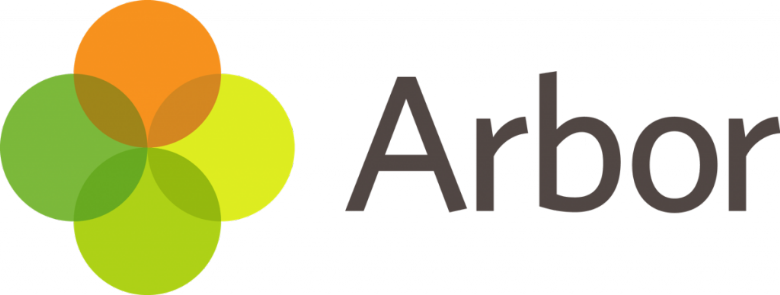
Why is parental engagement important?
Parental engagement not only supports parents but it also allows teachers, admin and SLT to include parents in the school's community. 'In the last few decades, there has been a growing recognition across the world of the importance of engaging parents' - University of Winchester (Centre for Real World Learning)
Studies have shown that improved engagement leads to:
- Improved attendance
- Improved behaviour
- Increased attainment
- Better communication and understanding around their child
What is the Parent Portal?
The Parent Portal is our version of Arbor accessible to guardians on a laptop or computer.
What is the Parent App?
The Parent App is the mobile version of our Parent Portal, for use on mobile devices such as smartphones and tablets. Parents and Guardians have the same login and account details to the Parent App and the Parent Portal. Now that we have switched on the Parent Portal, guardians can download the App and begin using it straight away.
Please find useful Arbor guides and information below:
Downloading the Parent App
Go to your Play store and search for ‘Arbor’. Click the top option.
Click Install to download the Parent App. Once it has installed, click Open.
IOS
Go to your App Store and search ‘Arbor’. Click the top option. Click Get to download the Parent App.
Enabling push notifications
You can turn Push Notifications on or off at any time by going to your Settings on your phone. For example, on a Samsung Galaxy S8, go to Settings > Apps > Arbor > Notifications.
Tap the slider to turn Push Notifications on and manage your settings.
IOS
When you download the Parent App, you will receive a prompt to receive notifications from Arbor. Make sure you select Allow to enable us to send you push notifications. This will ensure you receive a notification when you have a new In-app message.
If you select Don’t Allow, you can turn Push Notifications back on at any time by going to your Settings on your phone. For example, on an iPhone SE, go to Settings > Arbor > Notifications.
Tap the slider to turn push notifications on and manage your settings. We recommend setting you banner style to Permanent, so it doesn't disappear.
LOGGING IN
Before you log in for the first time, please wait until we send you a welcome email to set your password. You won't be able to do this through the app, as the links in our reset password emails only work with a browser. Please follow the Logging in for the first time instructions in the Logging in on the Parent Portal section below.
Logging in on the Parent Portal
Logging in for the first time
The welcome email we send you will contain your login details and a link that will take you to the browser version of the Parent Portal where you need to set up a password.
You can reset your password using a computer, or using a mobile browser on your phone or tablet.
Click the link, then click Forgot your password? Add in your email address then click Reset password.
If you have a child at more than one Arbor school, you will be asked to select the appropriate school.
You'll then receive another email. Click the link in this email to set your password.
Create your password. You will then be logged in when you click Create password.
Click to accept the terms and conditions.
As a security precaution, you will then be asked to confirm one of your children’s dates of birth. Once you click verify, you will now be logged in!
You can then close your browser and switch to using the app.
Returning to log in again
Now your password has been set up, you can log into the Parent Portal by going to login.arbor.sc and inputting your email address and password.
If you have a child at more than one Arbor school, you will be asked to select the appropriate school. Enter your password, then click Log in.
If you can't log in, use the I'm a guardian link on the right-hand side to view troubleshooting tips.
Logging in on the Parent App
Save your password and fill it in automatically using your phone's built-in Face ID, fingerprint scan or pin entry.
Top Tip: You will need to download the latest version from the app store to use biometric login:
- The version number for iOS for biometric login is 24.1
- The version number for Android is 35 (24)
Logging in for the first time
When you open the app for the first time, you'll be prompted to add in your email address and password.
The Remember my password box will be ticked by default but you can untick it if needed. This allows Arbor to remember your password the next time you log in.
Make sure both your email address and password are correct, or you'll receive this message.
When your email address and password are correct, we'll check your biometric details - either by Face ID, fingerprint scan or pin entry.
- Once the check is successful, biometric login will be enabled for the next time you log in, and you won't need to input your Arbor password.
- You need to ensure one of these options is enabled to be able to save your password, or you'll need to untick the box.
Next you'll need to select our school. If you have accounts on more than one school, there'll be a tick next to any schools your password works for.
- Click on a school with a tick to be logged right in.
- Click on a school without a tick to input your alternative password for that school.
Once you input your alternative password, it'll save this password for next time.
If you have more than one child at the school, please select the child you wish to view. Don’t worry, you can select another child once you are logged in.
Returning to log in again
When you open your Parent App and you chose to save your password, we'll run a biometric check.
Please note that if you haven't logged into the Parent App for 1 month, you'll need to enter your password the next time you log in.
We'll then automatically log you in with your email and password - just click on the school with the tick.
If the biometric login fails, a message will be displayed (this will vary based on device OS) and you'll need to retry or enter your passcode to be able to select your school.
If you fail all authentication, you'll have the option to input your Arbor password.
Can I log in using a username?
Although we recommend users use their email addresses to log in, your school may have given you a username (Brunts has not done this).
- You can use your non-email username when logging into the Parent Portal using the school-specific login page.
- You cannot log in using your non-email username (you need to use your email address) when logging into the generic login page, and the Parent App.
Troubleshooting Login Issues for Arbor Parent Portal and App
This guide provides troubleshooting tips to help you log into our school's Parent Portal or Parent App. It's recommended you try these steps before contacting the school for assistance.
Please note: Only parents with a guardian profile added to the school's site can use the Parent App, and school staff and teachers cannot access it.
1. Verify Your Login Information
- Make sure you are using your email address as your username.
2. Password Issues
Forgot your password?
-
Click the Forgot your password? link on your login page to receive a password reset email.
-
If the email does not arrive, contact the school to request one. We can manually send you a reset password email or set a new password that you can change after you log in.
Haven't received a login or password reset email?
-
First, confirm with the school that the email address you are using is the one we have on file for your account. We can edit it if it is incorrect (pending successful security checks).
-
If your email address is correct on our side, but you still aren't receiving the email, ask us to manually send you a reset email or set a new password for you.
-
If your email address is used on more than one school site, you may not be able to get a reset password email for the most current site yourself. To prevent future issues, contact the old school to have them remove or change the email address from that account
Expired Login Link
- If you are trying to log in using a link from an email, be aware that the link will not work if it was sent more than 96 hours ago
- To fix this, you will need to have a new reset link sent to you.
3. Common Error Messages
"You don't have permissions to access Arbor" (or a suspended account message)
This means your account is suspended and you will not be able to log in. You must contact us and ask us to enable your account.
Blank Screen or an error message
This can happen if your profile has not been linked to any students. Ask us to check the following:
-
What type of guardian you have been recorded as; only those marked as Primary Guardians can access the Parent App or Portal.
-
That we have correctly linked you to your children.
-
That we have not accidentally created duplicate profiles using your email address.
"Email or password incorrect" (in the Parent App)
-
Try logging in on a web browser at login.arbor.sc.
-
If the web login works but the app doesn't, ensure you are using the latest version of the app. If you don't see the version number on the login screen, you have an old version and need to download the latest one.
-
If you can't log in via the web browser, try resetting your password.
4. Other Login Issues
-
Logged into the wrong account: This means we have mistakenly used your email address on another guardian, student, or staff member's profile. Contact us to fix this. We will also need to check for duplicate guardian profiles.
-
Can't see your child or switch between children:
-
Make sure you agreed to the Terms & Conditions the first time you accessed the app or portal.
-
-
Make sure you have correctly entered your child's date of birth.
5. Still Cant Log in?
If none of these steps work, you will need to contact us directly for help via office@bruntsacademy.org.
logging out
From Parent Portal
To log out, just click the Sign out link at the top-right of your page.
You will also be automatically logged out after a period of two hours of inactivity. If you click back into your Arbor tab just before the time is up, you can choose whether to remain logged in.
From the Parent App
You will automatically be logged out of the Parent App after 30 minutes of inactivity. You can also log out by using the logout feature or by closing down the Parent App completely (see instructions below).
From within the Parent App
Tap the profile icon in the bottom right of your screen and select Logout.
Closing the Parent App
On Android, for example on a Samsung Galaxy S8, you can close the Parent App by clicking the vertical bars icon at the bottom left of your screen. Swipe the Parent App up to close it and you will be logged out.
On IOS, for example on an iPhone SE, you can close the Parent App by clicking the home button twice. Swipe the Parent App up to close it and you will be logged out.
resetting your password
From within the Parent Portal
Go to My Items > My Account. Add in your new password details.
From within the Parent App
If you are logged into the Parent App, you can change your password by clicking the profile icon, then clicking your name.
You will then be able to see your account details including your non-email username. Click to change your password.
On the next screen, type in your current password and your new password, then Change Password.
I’ve forgotten my password
Reset your password for the Parent Portal
Click the Forgot your password? link on the login page to be sent a reset password email.
Reset your password for the Parent App
If you have accessed Arbor previously and have forgotten your password, select the Forgotten password? option when signing in to the Parent App.
This will take you to a second screen where you can enter your email to generate a password change email.
Wrong or old school when you try to log into the Parent Portal or Parent App?
If you encounter issues logging into the Parent Portal or Parent App due to old school accounts, contact your old school to remove your email and your new school (us) to set up a new account.
When trying to log into the Parent Portal or Parent App, you may still see that you can select your old school if your child has recently moved between schools.
You aren't able to remove accounts yourself.
I can see both the new school and old school
You will need to contact your old school and ask them to remove your email address from your old profile.
If you can only see the old school
Follow the instructions above.
You will also need to contact your new school (us) and ask them to set up an account for you. Once we have done this and let you know, you'll be able to set your password and log in.
Logging absences on the Parent Portal and Arbor App
Parents can now log same-day absences for their children using the Parent Portal and Arbor App. To do this, they must access the Attendance section, input the absence details, and submit the request. School staff will then approve or reject the absence. Once approved, it will be visible in the Attendance tab. Absence requests cannot be edited, only deleted and recreated if changes are needed, and approved absences cannot be deleted.
It is now possible to record absences on the Parent Portal and Arbor App. You can only record same-day absences, so for any extended or future absences, please contact us as explained here.
Recording an absence
To record an absence, click on the Quick Actions button and then click Attendance.

From here, click the green Log Absence button in the top-right of the page.

Here, you can input the start and end time for the absence and type in the reason for the absence. By default, the absence start and end times reflect the student's full day, but these can be adjusted as needed. Once you have filled in this data, click Log Absence. This will then be visible to school staff.

Once this has been logged, school staff can accept or reject the absence. Approved absences appear in the Attendance tab of the Parent Portal or Arbor App.

Editing or deleting absence requests
It is not possible to edit an existing absence request, so if you need to make any changes, you should delete the absence request and create a new one. To delete the absence, click on it and then click Cancel Change Request.

Please note: It is not possible to delete an absence once it has been approved by your school. If you need to make any changes after this has happened, please contact your school.
Seeing and updating my child's information on the Parent Portal or Parent App
The Student Profile on the Parent Portal gives you an overview of the student's personal details. To get to the student profile select the green View Student Profile button.
Notices and consents
This section contains a list of missing information (including consents) on the student's profile.
Top Tip: You'll still see these flag after you've filled in the information if your school needs to approve changes made. Please wait for your school to approve the changes without adding this information again.
On the Parent Portal
You can also see these on your Homepage, under the View Student Profile button.
To update this information, click on a notice. A slide over will appear where you can add the required information.
Once you've filled in all the information, the notices will disappear - you can edit the information by clicking into the data further down your child's profile.
For consents, you need to either Give or Decline consent.
You'll need to contact the school if you need to change whether you've consented or not. This is not possible to change through the Parent Portal, but you can see your consents at the bottom of the page.
On the Parent App
To update this information, click on a notice.
Add the information, then click Confirm.
Once you've filled in all the information, the notices will disappear – you can edit the information by clicking into the data further down your child's profile.
For consents, you need to either Give or Decline consent.
If you choose to decline the consent, you will be asked to confirm your choice.
You'll need to contact the school if you need to change whether you've consented or not. This is not possible to change through the Parent Portal, but you can see your consents at the bottom of the page. Click for more information.
When you have provided all the information required, the page will display that there are no more notices.
Contact Details
Student contact details
As a primary guardian, you can see and amend the child's contact details. You can only see postal addresses that you also live at with the child.
New contact details can be added by clicking +Add.
You can edit or delete any contact details where there is an arrow symbol. Just click the field, click the Edit button, then edit or delete.
Please note: We strongly advise that address records are not edited, as schools require that all addresses are recorded. Instead, you can click Add postal address to input the correct address.
Mine and other guardian's contact details
The Family, Guardians & Contacts section displays all guardians linked to the student's profile. You can only see and update your own details.
You can add new contacts by following these instructions: How to add new guardians and contacts for your child
If you need to update another guardian's details, they will need to log in and update if they are a primary guardian, or you can contact your school to make any changes for you.
On the Parent App
On the Student Profile page, scroll down to the Family, Guardians & Contacts section. It will show only the names of your child’s other family members, and your information.
- To add a new contact click Add Family member, guardian or contact.
- To amend your information, click your name.
On your profile, click the Quick Actions button to add key information quickly.
You can also add or amend information anywhere where you see an arrow icon on the right-hand side. Click the information to amend it.
For example, when amending an email address, you will see this page. Please be aware that if you amend your default email address, you will have to log in using the new email address.
Other information you can view and amend
On the Parent Portal
The Student Details section contains the student's personal information. Any information with the symbol to the right of it can be amended.
Click on the student details you would like to amend, a slide over will then appear for you to update the information, once updated select Save Changes.
The Meal Preferences & Dietary Requirements section shows any dietary requirements the student has and displays the current meal preferences.
To add another dietary requirement, click +Add and update the slide over.
The Previous Schools section will list the student's previous enrollment into past schools. To view details of a previous school listed, select it, a slide over will appear displaying all of the school's details.
To add a new historic school click +Add.
The Medical section will load all of the medical details linked to the students profile. This includes the student's Doctor, Medical Conditions, Immunisations etc depending on what you have added.
To update any of the sections, click on one of them. Amend the details on the slide over and click on Save Changes.
If you click on an item that is waiting for confirmation by your school for the changes to take effect, you can see the information, or cancel the change request.
On the Parent App
You can quickly add information by clicking the Add Information button and selecting the information you would like to add.
Once you have added the information, click the green button at the bottom.
You can also add or amend information anywhere where you see an arrow icon on the right-hand side. Click the information to amend it.
If you click on an item that is waiting for confirmation by your school for the changes to take effect, you can see the information, or cancel the change request.
The child's name
You can edit your child's preferred first and last names.
Please note you will need to contact us to request they change the legal first name, middle names or legal last name.
In-app messages in the Parent Portal and Parent App
If you've enabled Push Notifications for the App, you'll get a push notification whenever you have a new in-app message, whether you are logged in to Arbor or not. If you aren't receiving push notifications, or they vanish quickly, please follow these instructions.
The push notification won't contain the content of the message, it will just let you know there is a new message that you will need to log in to Arbor to read.
How can I read my in-app messages?
You can see any in-app messages sent to you from your school in the messages section of the Parent Portal or Parent App.
through the parent portal
You can see if you have any unread messages in the top-right of your Arbor Homepage. Click this button to view all In-app messages received.
You can also get to the list of messages by going to the drop-down menu at the top of your screen and selecting My Items > School Messages.
You can see all messages received and all messages you have sent to school (if your school allows you to send replies). All new messages are marked as 'NEW' and are written in bold. Read messages will be written in normal text.
Click the message to view it. Click a link in an in-app message to open the page in a new tab.
Click a link in an in-app message to open the page in a new tab.
through the parent app
When using the App, you'll receive a Push Notification (if you have enabled this feature).
Tap the notification and log into the app to be able to view the message.
In the App, you'll see a notification at the bottom right of your screen. Click this notification, then click Messages to see your messages.
All new messages are marked as 'NEW' and are written in bold. Read messages will be written in normal text.
Click the message to view it.
Click a link in an in-app message to open the page in your default web browser app (e.g. Safari, Chrome etc).
What happens if I don't read the in-app message?
If you don't read the in-app message within a certain time frame (such as if you don't have push notifications enabled, or don't use the Parent App), your school may choose to send a follow-up SMS or email reminder.
The email or SMS reminder won't contain the content of the message, it will just let you know there is a new message that you will need to log in to Arbor to read.
How can I send a new message or reply to a message?
This function is currently disabled at Brunts.
Attendance on the Parent Portal and Parent App
Attendance on the Parent Portal and Parent App
via the parent portal
On your Homepage, you can view your child's statutory AM and PM attendance this year so far and for the last 4 weeks.
To view more information, click on the Attendance tile, or click the View Student Profile button and go to Attendance from the left-hand menu.
The Attendance Summary page will load a breakdown of the student's attendance for the current academic year.
The Statistics Section will show both the number of sessions and the percentage the student has for each mark.
- The Recent Attendance section will show both the number of sessions and the percentage of 'present marks' for the current week.
- Possible Attendance: This number shows the total amount of sessions (registers) the student should attend for the current academic year.
- Present: This section shows the total amount of registers the student attended and the percentage of 'present marks' for the current academic year.
- Late: This section shows the total amount of times the student was late for a register.
- Authorised Absent: This section shows the number of times the student has marked as absent.
- Unauthorised Absent: This section shows the number of times the student has marked as absent, however, these absences were not approved by the school.
In Attendance By Date, the student's daily attendance for AM and PM is listed in the grid.
By default, the most recent week and year are shown but you can change this using the drop-down menus.
Scroll down to the bottom of the page and click the Attendance Certificate button to download the certificate as a PDF.
via the parent APP
You can see basic statistics of your child’s overall statutory AM and PM attendance for the year, and their attendance for the last four weeks by clicking their name at the top of the page and scrolling down to the Statistics section.
To view more detailed information, click the menu icon at the bottom left of your screen. From the menu, under Attendance select one of the following options.
Click Summary to see statistics for Presents, Lates and Absences for the year to date, and for the last week.
Select By Date to see all the attendance marks given for the academic year, on a week-by-week basis.
Click the Attendance Certificate button to see or download the attendance certificate for sharing.
The Calendar and timetable on the Parent Portal and Parent App
You can see what lessons and events your child is taking part in on the Parent Portal and on the Parent App. Take a look below to see how to use the areas.
VIA THE PARENT PORTAL
The Calendar page shows the student's timetable, including any events the student has been invited to. Click the View Student Profile button and go to Calendar from the left-hand menu.
You can also access the calendar by clicking on the Calendar section.
On the homepage, click a lesson to see further details in a slide over.
The full calendar displays the current week by default.
- The month can be changed by clicking on the arrow next to the month and choosing another one.
- Change the view from day, week or month by clicking on the buttons.
Top Tip: Hover over an event for more details, or view the location by selecting the Day view.
Click on the arrows or the calendar icon at the top to look at the next academic year's lessons, registration form or teacher.
For Wraparound care clubs, please note that the calendar event will span the whole session. Hover over the event to see the actual session times.
Printable timetable on Parent Portal
Select Printable Timetable from your Quick Actions on your homepage, or go to the student's profile and select Printable Timetable from the left-hand menu.
Select either the current week or next week, then click Download. This will download your child's timetable as a PDF to your computer, likely into your downloads folder.
Top Tip: The format of the timetable is based on your school's settings - please contact your school for further information.
VA THE PARENT APP
From the Overview page (accessible by clicking the three lines button and going to Main Dashboard), you can see a calendar of all of their lessons and events for today.
Tap on the buttons to go back to past days, or jump ahead to future days.
Top Tip: You can only see events for the current academic year, so the buttons will not be clickable outside of these dates.
Tap on an item in the calendar for further details.
Printable timetable on the Parent App
Select the three lines in the bottom left of your app, and select Printable Timetable.
Select either the current week or next week, then click Download.
You can then see the timetable in the app. This will not download to your device, but you can take a screenshot.
Top Tip: The format of the timetable is based on your school's settings - please contact your school for further information.


